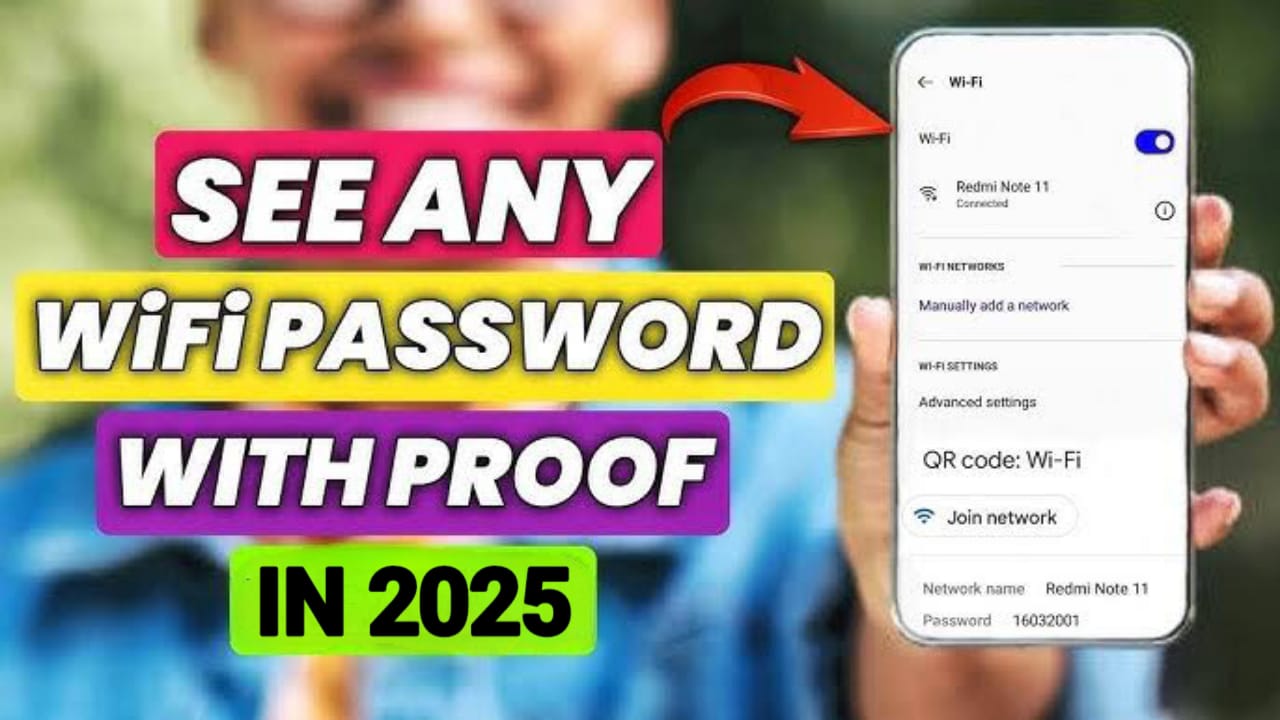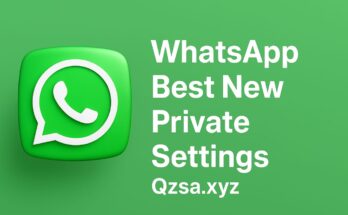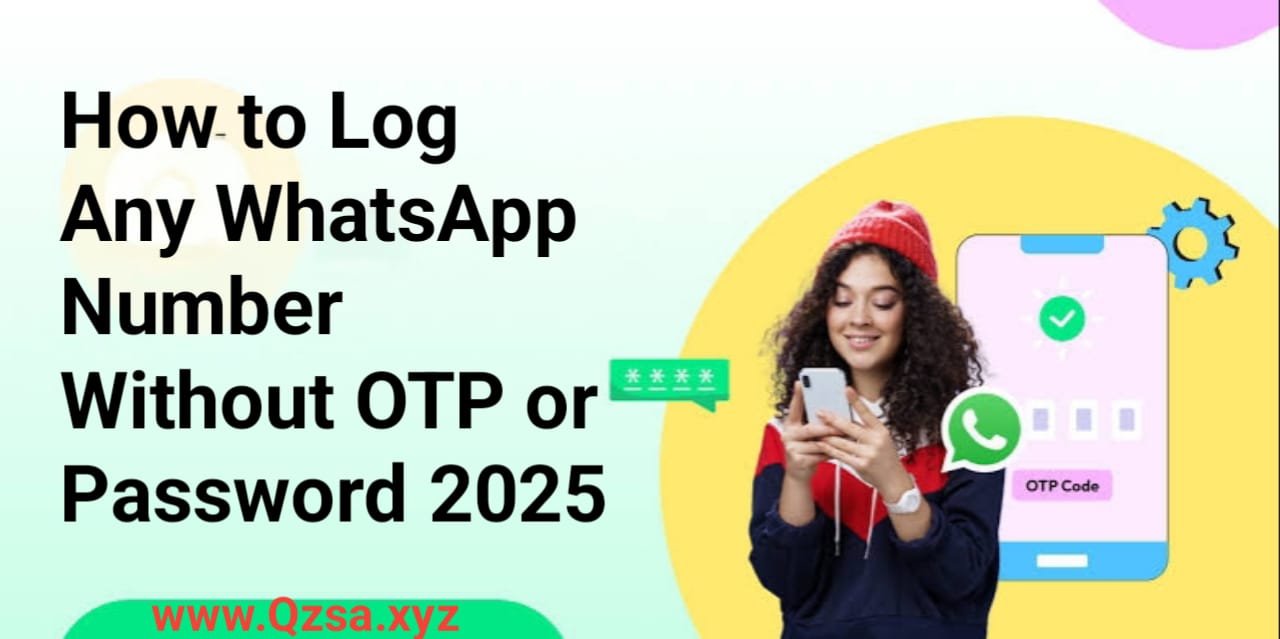WiFi picture this: you’re at a new café, your data’s running low, and you need WiFi now. But the password? Yeah, good luck finding that scribbled somewhere. Been there, right? Lucky for us, in 2025, you don’t always need that annoying code to get online. Some legit ways exist to connect without begging the waiter or texting your friend for their WiFi key. I’ve been messing around with these tricks, and I’m gonna spill all the details—stuff that works, no fluff.
Why Skip the Password?
Look, passwords are a pain. Half the time, they’re some random mix of letters and numbers, like “CafeWiFi_9876,” and you’re squinting at a faded sign to figure it out. In 2025, tech’s got our back with ways to hop on WiFi without all that hassle. It’s not just about being lazy (though, who’s got time?). It’s about getting connected quickly—whether lost in a new city or chilling at someone’s house.
I’ve had moments where I’m desperate for a signal, and these tricks have saved me. Let’s break it down so you can do it too.
Hold Up—Is This Safe?
Before diving into the how-to, let’s touch on the “is this OK?” part. I hear you — joining WiFi without a password doesn’t seem like it could unlock a can of worms. And yeah, you have to be careful. Some networks are not your friends. But the methods I’m sharing? They’re constructed to maintain a solid degree of security, using things like encrypted connections or one-time access.
Still, I never trust random WiFi blindly. My rule? Slap on a VPN whenever you’re not on your home network. It’s like locking your front door. Also, if a network’s name looks shady—like “Free_WiFi_4All”—maybe don’t click it. We’ll circle back to staying safe later, but for now, let’s get you connected.
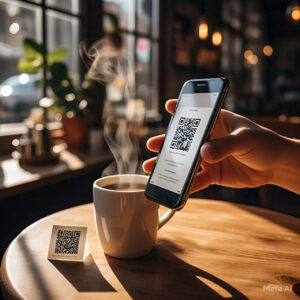
5 Tricks to Get WiFi Without a Password
Alright, here’s the meat of it—how to get online without hunting for a password. These are my go-to moves, and they’re stupidly easy in 2025.
1. Scan a QR Code
You know those little square codes popping up everywhere? Yeah, QR codes are a total lifesaver for WiFi. I’ve seen ‘em on café menus, hotel lobbies, and even stuck to my friend’s router. You scan it, and bam—you’re online. No typing is needed.
What you do:
- Fire up your phone’s camera. Doesn’t matter if it’s an iPhone or Android—they’re all QR pros now.
- Hover over the code. Your phone’s like, “Yo, join this WiFi?”
- Tap “yes,” and you’re good.
I did this at a burger joint last week, and it took maybe 10 seconds. Only thing? Make sure the code is from a legit spot—random QR codes in weird places can be sketchy.
2. Use That WPS Button
WPS stands for WiFi Protected Setup, but I just call it “the easy button.” It’s this thing on most routers where you press a button, and your device connects without a password. Super handy for home WiFi.
Here’s how it goes:
- Go to your WiFi settings on your phone or laptop.
- Pick the network and look for “WPS” or “connect without password.”
- Find the WPS button on the router—it’s usually labeled. Press it.
- Give it a few seconds, and you’re in.
I use this at my place all the time when I get a new gadget. It’s not a thing for public WiFi, though, and some routers are picky about it. Still, worth a shot.
3. Find a Guest Network
Guest networks are like the VIP pass of public WiFi. You see ‘em at airports, restaurants, hotels—anywhere people are passing through. Most don’t need a password, or they just ask you to click “agree” on a webpage.
How to jump on:
- Open your WiFi list.
- Spot something like “Guest_WiFi” or “Mall_Free.”
- Connect, and if a browser pops up, just do whatever it says—like accepting terms.
These are awesome because they’re usually safer than regular public WiFi. Only catch? Some places limit your time or make the speed kinda meh. Still, it’s free, so I’m not complaining.
4. Grab a WiFi App
This one’s my favorite when I’m out and about. Apps like WiFi Map or Instabridge are like having a buddy who knows every WiFi spot in town. They show you nearby networks and let you connect without passwords, thanks to people sharing their access.
What’s the deal:
- Download the app from your phone’s store.
- Let it know where you are (location’s gotta be on).
- Scroll through the list, pick a network, and hit connect.
I used WiFi Map in Lahore last month, and it got me online at this tiny chai stall. Just stick to networks with good reviews so you’re not stuck on some dud connection.
5. Ask Your Friend’s Phone
Phones in 2025 are geniuses. If your friend’s already on their WiFi, they can hook you up without telling you the password. It’s like they’re vouching for you.
How it works:
- Be near your friend who’s on the WiFi.
- Try joining the same network on your phone.
- Their phone gets a notification like, “Share WiFi with [you]?”
- They tap “okay,” and you’re online. No password is needed.
This is clutch when I’m at my cousin’s place, and he’s too lazy to dig up his WiFi code. Works like a charm on iPhones and most new Androids too.

Quick Table: Best WiFi Hacks
Here’s a short table to show what’s up with these methods, spotlighting the app and a couple others.
| Trick | Why It Rocks |
|---|---|
| WiFi App | Finds free networks wherever you are. |
| QR Code | Scan it, done. No typing. |
| Friend’s Phone | Your pal gets you online, super quick. |
Kept it tight and simple—just the stuff that makes these stand out. Looks neat, yeah?
Keeping It Safe Out There
Alright, let’s talk about not getting burned. WiFi without a password is awesome, but you don’t want some hacker snooping on your stuff. Here’s what I do to stay chill:
- VPN all the way: I never go on public WiFi without one. It’s like a shield for your data. I’ve been using ProtonVPN lately—pretty solid for 2025.
- Eyeball the network: If it’s called something weird, like “FreeWiFi_123,” I’m out. Stick to names that match the place, like “Cafe_Guest.”
- Forget it after: My phone’s set to ditch WiFi networks when I leave. No chance of reconnecting to something shady by accident.
- Stay updated: Make sure your phone’s running the latest stuff—iOS 18, Android 15, whatever. Those updates plug security holes.
- Don’t get too personal: I save banking or private stuff for my home WiFi or mobile data. Public networks aren’t for that.
Do this, and you’re pretty much bulletproof. No stress.
Why This Is Where It’s At in 2025
Man, WiFi’s getting so smart these days. Passwords are starting to feel like flip phones—kinda outdated. In 2025, we’ve got QR codes, apps, and even routers that just know when you’re cool to connect. I’m seeing new WiFi 7 routers popping up, and they’re crazy fast with tricks like auto-joining safe networks.
I bet in a few years, we won’t even think about passwords anymore. For now, these hacks are making life way easier.
FAQs: Stuff You Might Be Wondering
Q: Is it cool to use WiFi without a password?
A: Yup, as long as it’s meant to be open—like guest networks or QR codes. Don’t go sneaking into private ones, though. That’s trouble.
Q: Will this work on any gadget?
A: Pretty much! Phones, laptops, tablets—QR codes and guest WiFi are good to go. WPS or friend-sharing might need newer devices.
Q: Are those WiFi apps legit?
A: Most are, like WiFi Map, but check what other users say first. Don’t let it mess with your phone’s settings too much.
Q: QR code not working—what’s up?
A: Might be old or busted. Ask for a new one, or restart your camera app.
Q: How do I know if a guest network is safe?
A: If the login page looks proper (like, it’s got that HTTPS thing) and you’re using a VPN, you’re probably fine. Don’t share sensitive stuff, though.
Click Here
Let’s Wrap This Up
There you have it—your guide to getting on WiFi without a password in 2025. Whether you’re scanning QR codes, using apps like WiFi Map, or leaning on your friend’s phone, it’s all about staying connected without the headache. Just be smart—throw on a VPN, don’t click weird networks, and you’re golden.
I’ve been using these tricks all over, and they’ve saved my butt when I’m out of data or stuck somewhere new. Try ‘em out, and let me know which one’s your vibe!